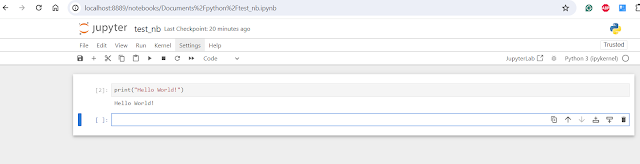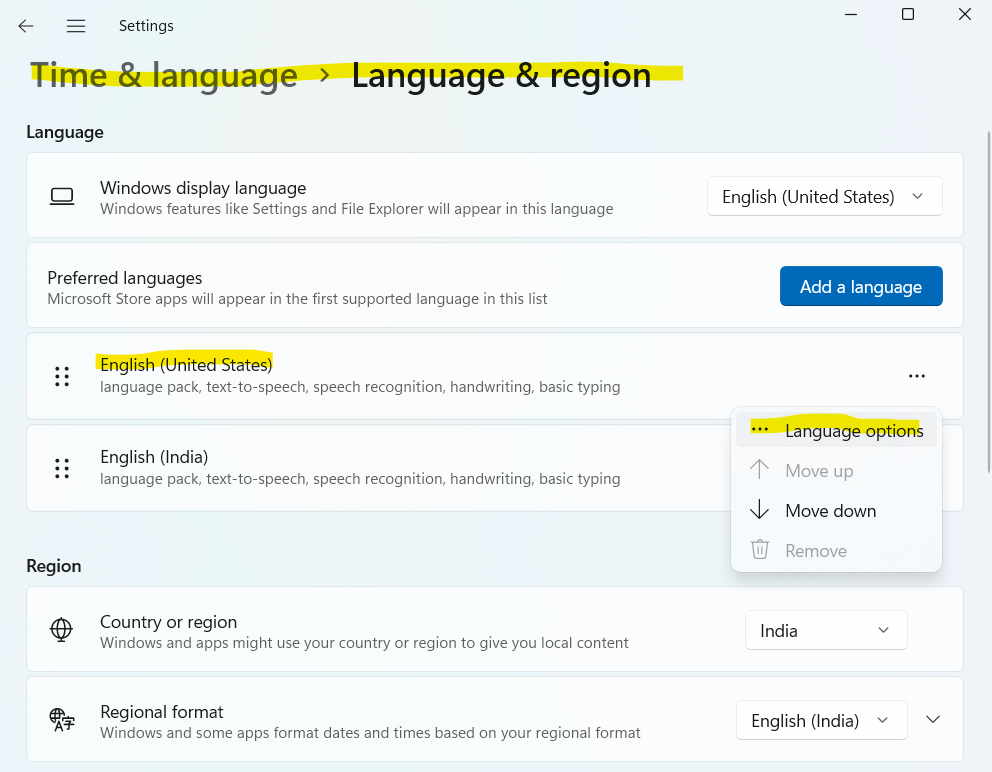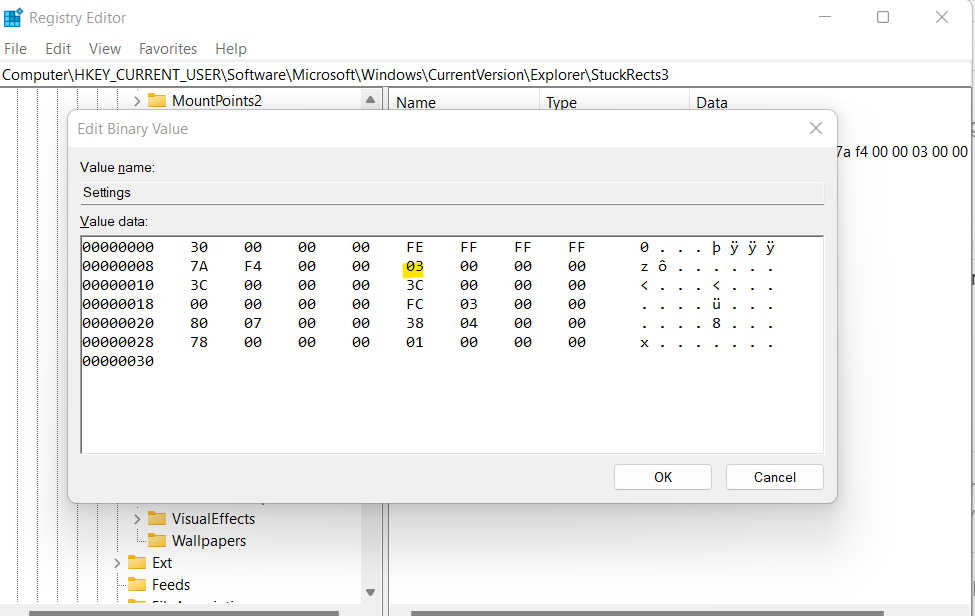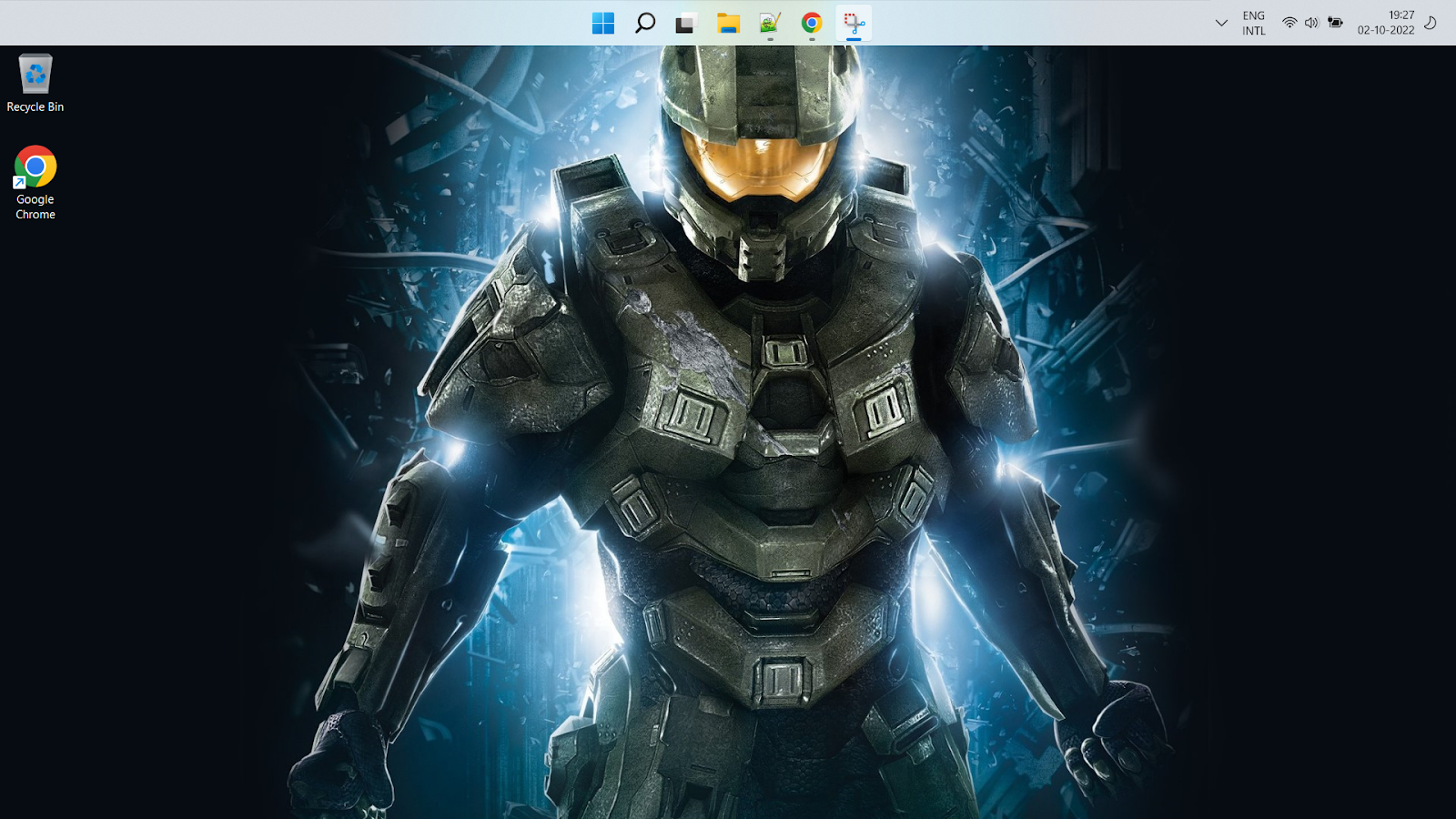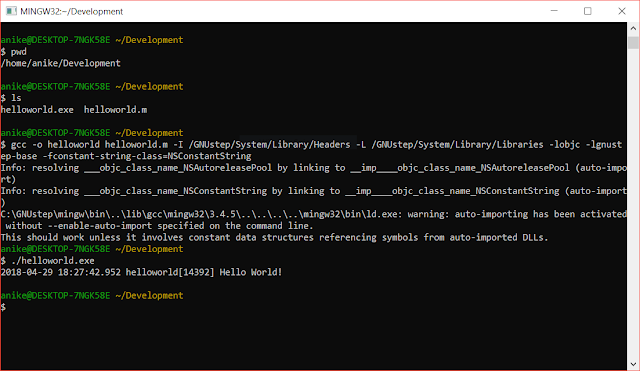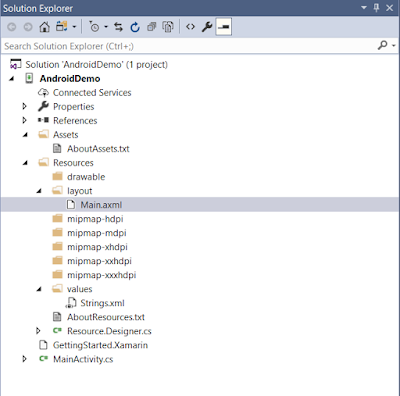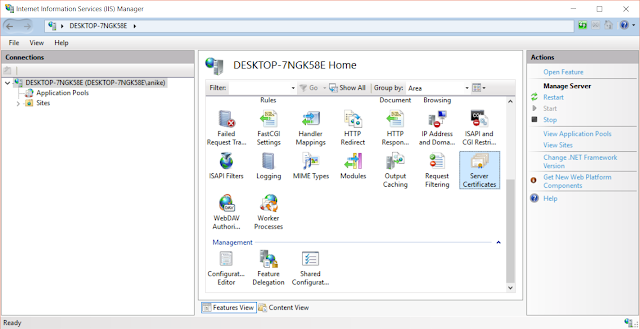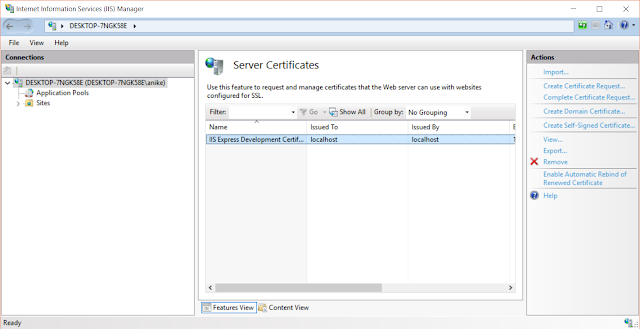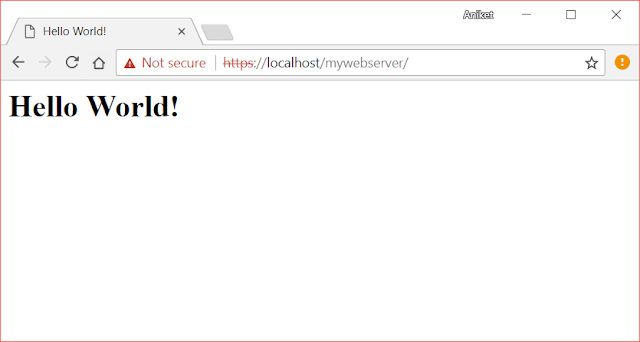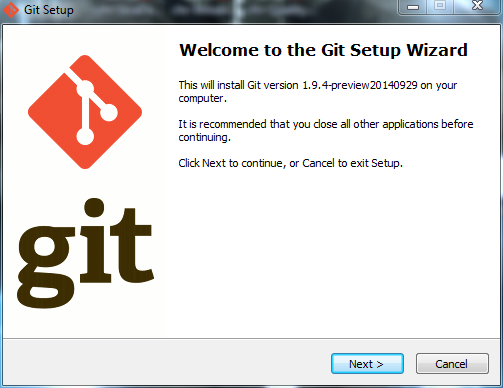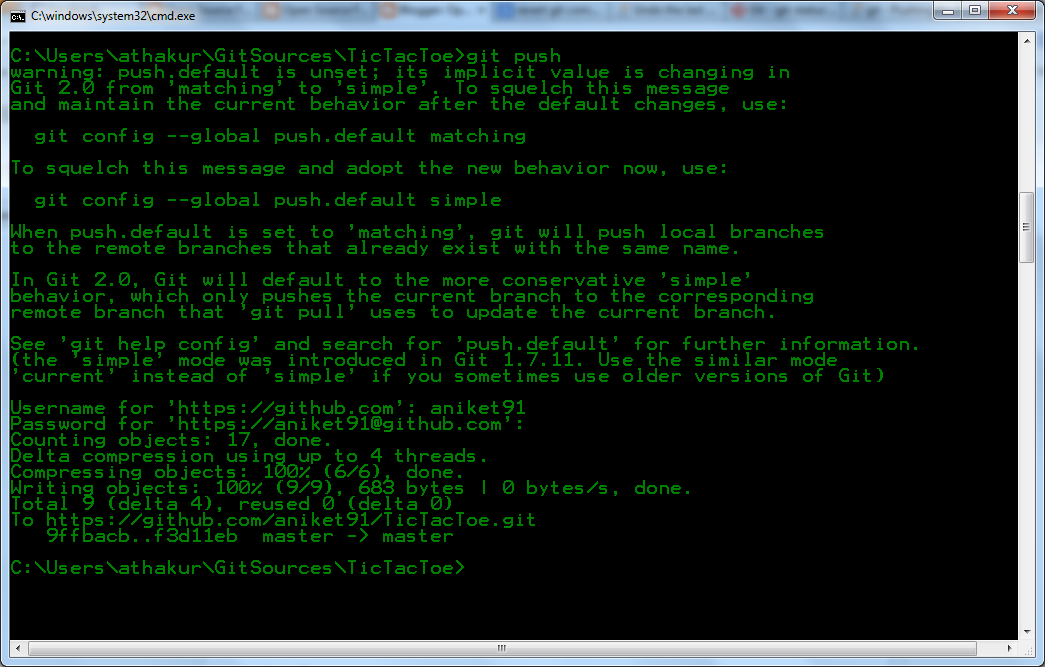Background
In this post, we will see how we can install Python & related tools on the Windows Operating System.
Installing Python
Let's start with installing Python itself. For this, you can go to the Python official website and download the Windows installer (link). The version at the time I am writing this is Python 3.12.2. You can download the installer based on your Windows architecture. I have Windows 64-bit, so I downloaded the corresponding installer.
You can download and execute the installer. It will install Python and add it to your PATH which will let you execute the Python command on the cmd console or powershell terminal. You can check the Python version by following the command
- "py --version"
You can also start the py console by just typing "py" in the console.
You can also create a python file with the extension ".py", add python code, and execute it with the command
- py filename.py
Installing other tools
It is important we install a few other tools to work efficiently with Python.
Pycharm
Let's start with installing IDE. For any programming language, it's important we install an IDE to improve the convenience of use & productivity. I prefer using Pycharm but you could use other alternatives like Eclipse.
You can install the community version of Pycharm from their official site (link). You can scroll down to download and install the community version which is free to use. You can use inbuilt tools like create python project/file, run code, etc. to build and run your code.
Next, I would recommend installing Jupiter Notebook. You can use Anaconda distribution to use it (Just install the Anaconda installer and you can use a notebook from it). You can download the installer from here. You can use it as mentioned here. It helps execute code snippets for quick testing.