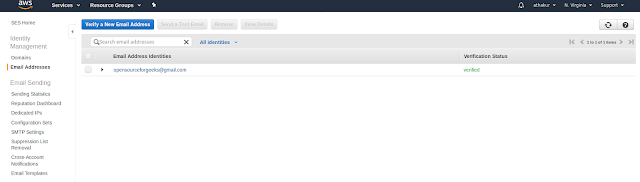Background
In the last post, we saw -
In this post, we will see an extension of the same. We will see how we can extend this to write test cases for AWS Lambda functions. We are still going to use Chai and Mocha, but also some additional dependencies. Following is the list of final dependencies we need -
"devDependencies": {
"chai": "^4.2.0",
"lambda-tester": "^3.5.0",
"mocha": "^6.0.2",
"mock-require": "^3.0.3"
}
Also, note these are dev dependencies. These are required only for development/testing. Here -
- lambda-tester is used for simulating lambda behavior. You can use this to send mock events and handle the result or errors.
- mock-require is used to mock any other dependencies your lambda might be depending on. For eg. any service or network call.
Writing unit tests for AWS Lambda in Node.js
Let's say following is our lambda code -
exports.handler = (event, context, callback) => {
var searchId = event.pathParameters.searchId;
if(searchId) {
var result = {
status : "success",
code: 200,
data: "Got searchId in the request"
}
callback(null,result)
}
else {
var result = {
status : "failure",
code: 400,
data: "Missing searchId in the request"
}
callback(result, null);
}
};
It's just a simple code that looks for searchId as the path parameter and if not found returns error. Now mocha tests for this lambda would look like -
const assert = require('chai').assert;
const expect = require('chai').expect;
const lambdaTester = require('lambda-tester');
const mockRequire = require('mock-require');
const index = require("../index");
describe("Lambda Tests", function(){
describe("Successful Invocation", function(){
it("Successful Invocation with results", function(done) {
const mockData = {
pathParameters : {
searchId : 10
}
};
lambdaTester(index.handler).event(mockData)
.expectResult((result) => {
expect(result.status).to.exist;
expect(result.code).to.exist;
expect(result.data).to.exist;
assert.equal(result.status, "success");
assert.equal(result.code, 200);
assert.equal(result.data, "Got searchId in the request");
}).verify(done);
});
});
describe("Failed Invocation", function(){
it("Unsuccessful invocation", function(done) {
const mockData = {
pathParameters : {
newSearchId : 5
}
};
lambdaTester(index.handler).event(mockData)
.expectError((result) => {
expect(result.status).to.exist;
expect(result.code).to.exist;
expect(result.data).to.exist;
assert.equal(result.status, "failure");
assert.equal(result.code, 400);
assert.equal(result.data, "Missing searchId in the request");
}).verify(done);
});
});
})
You need to follow the same conventions we saw in the last post. Create package.json, add dev dependencies mentioned above. Run npm install. Create a folder call test and add your test file in it (Content mentioned above). Once done you can run mocha at the root level.
If you see above I also mentioned we need "mock-require". This would be used if you actually need to mack a service. Let's say your lambda uses a custom logger -
const logger = require('customLogger').logger;
then you can mock this by -
const mockedLogger = {
logger : {
log: function(message) {
console.log("message: " + message);
}
}
}
mockRequire('custom-logger', mockedLogger);
This could be a network service or a database query. You can mock it as per your requirement.