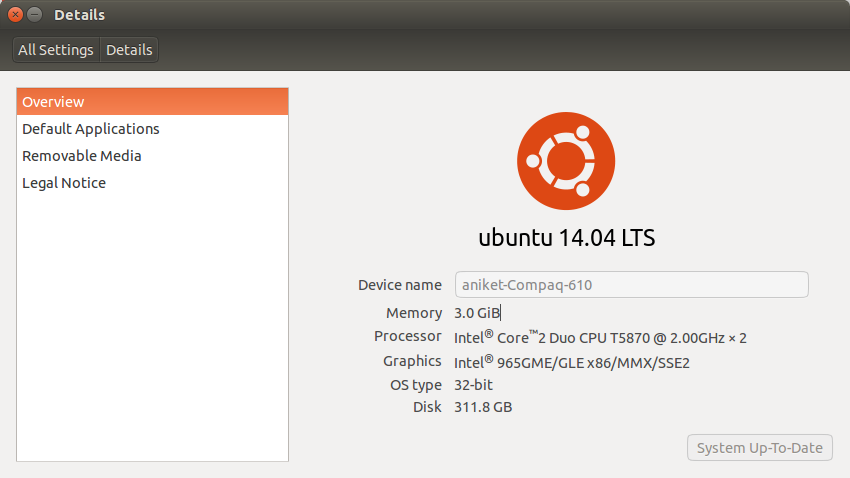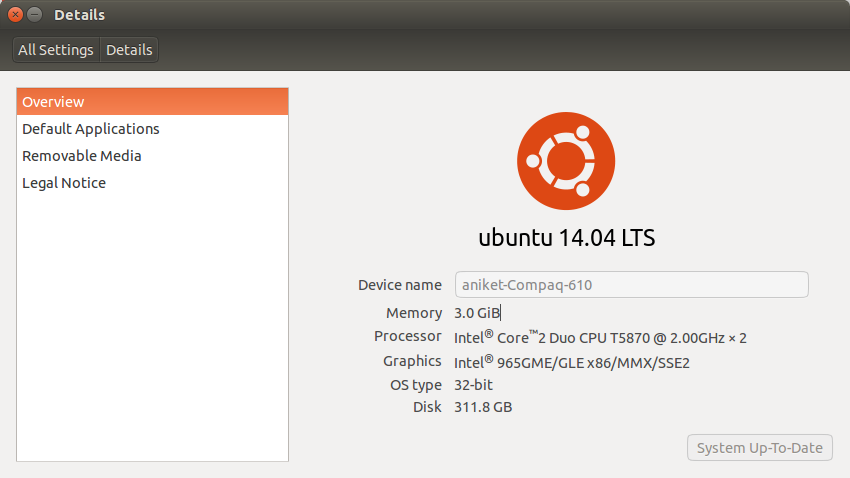
- Setting -> Appearances -> Behavior -> Enable Workspaces
- Settings -> Security & Privacy ->Search -> Include online results : Set this to off if you don't want online results like the Amazon results in your Unity Dashboard. You can remove it altogether with
- sudo apt-get remove unity-lens-shopping
- Install "nautilus-open-terminal" and "nautilus-terminal" plugins for nautilus file manager so that it would be easier to open terminal directly from specific directories and embed terminal directly in explorer. Refer Enabling "open command prompt" from folder and embed terminal in explorer in ubuntu
- vi or vim editor may sometime give different characters in pressing arrow keys. To resolve that follow -
If you dont already have a .vimrc file in your home directory, create one using this:
vi $HOME/.vimrc
Add then add following line to the top of the file:
set nocompatible
save the file and exit. This should fix the issue.
How to display or hide line numbers in vi or vim text editor
- Installing Java (Oracle JDK)
- sudo apt-get install python-software-properties
- sudo add-apt-repository ppa:webupd8team/java
- sudo apt-get install oracle-java7-installer
- Add line JAVA_HOME="/usr/lib/jvm/java-7-oracle" to /etc/environment file. Then reload the file using source /etc/environment. You can verify this setup with echo $JAVA_HOME and java -version
- Install and configure Compiz (For proper Cube Set Horizontal Virtual size to 4 and Vertical Virtual Size to 1 in General Options -> Desktop Size) (I also like wobbly windows effect)
- sudo apt-get install compiz compizconfig-settings-manager compiz-plugins
- Install latest Eclipse
- Download Eclipse from its official site
- Run the following commands -
- cd /opt/
- sudo tar -zxvf ~/Downloads/eclipse-*.tar.gz
- sudo gedit /usr/share/applications/eclipse.desktop
Add the following content -
[Desktop Entry]
Name=Eclipse 4
Type=Application
Exec=/opt/eclipse/eclipse
Terminal=false
Icon=/opt/eclipse/icon.xpm
Comment=Integrated Development Environment
NoDisplay=false
Categories=Development;IDE;
Name[en]=Eclipse
- You can then launch eclipse from unity dashboard.
- Also see Configuring Intellij IDEA
- Install Gimp : sudo apt-get install gimp . It is an image editing software like photoshop.
- Configure pidgin -
- How to configure Pidgin for Google Talk in Ubuntu
- How to disable Pidgin Notifications in Ubuntu?
- Install Skype :
- sudo add-apt-repository "deb http://archive.canonical.com/ $(lsb_release -sc) partner"
- sudo apt-get update && sudo apt-get install skype
- Install Maven
- How to install maven on Ubuntu?
- Install Google Chrome
- How to install Google chrome on Ubuntu ?
- Install Intellij Idea IDE
- Install Intellij Idea in Ubuntu
- How to delete recently opened files history in ubuntu 14.04
- Installing Gradle.
- Gradle ships with it's own groovy library so no need to explicitly install groovy.
- To install Gradle open a command prompt and execute following commands -
- sudo add-apt-repository ppa:cwchien/gradle
- sudo apt-get update
- sudo apt-get install gradle
- gradle -v (or which gradle) - to verify installation
Note : I am going to keep updating this List as an when I find something useful. If you want to add something to this list do post it in comments.
Related Links