Background
Recently I started using Windows 11 and realized Apostrophes (Single quotes) and double quotes not showing up until I type in the next letter. This behavior is really annoying, especially for me (I am from India/Asia) if you are wondering 😄 . This is most probably because you are using a US-international keyboard. In this post, I will show you how to fix this behavior.
Fixing "Apostrophes and double quotes not showing up in Windows"
As I mentioned before the issue is with you using the US-international keyboard. So you need to fix that.
I am using "Windows 11" so the below steps are keeping that in mind, but you would have similar steps in another version of Windows.
- Select Start > Settings > Time & language > Language & region.
- Under Preferred languages, select the options from 1st language you are using and click on "Language Options".
- Next, go under "Keyboards", here you will see the "US-International" keyboard installed. We need to remove this.
- Let's add the Keyboard we intend to use 1st. I am adding English (India) but you can choose the keyboard you want (Let's say English (United Kingdom)).
- Now select "US-International" keyboard from the list.
- Changes should immediately take effect.

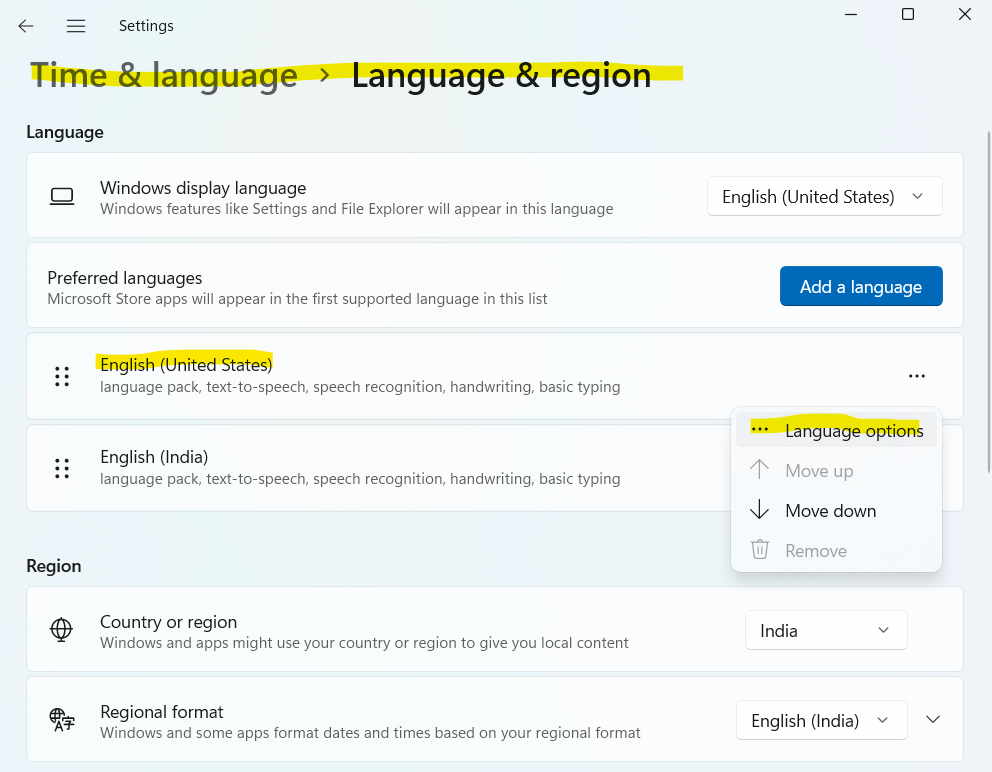


No comments:
Post a Comment