Background
In Windows it's all UI. Most people just double click on the icons or shortcuts to run the programs. Click on the cross icon to close it. Though it makes life easier as a programmer we should also know how to do the same using command line. Specially if you are wiring a program to do such a thing. In Linux/Unix it's quite easy. To start a process simply add it to the PATH and call the process. For example simply open the console and type 'firefox'. That should launch firefox for you. If you want to stop the process you can execute kill -9 processId. Lets see how can we do the same in Windows.
Prior to starting to lean command lets see how can we open the command line -
One way is
- Press Ctrl + R . This should open the "Run" prompt for you.
- In this prompt type "cmd" (without quotes) and hit enter.
Or you can open it from start button .
- Click on start button.
- Search for cmd or command and you should see cmd.exe or command prompt. Both are same. Click on it.
Note if you want to perform some administrative action you need to start the command prompt as Administrator . To do so -
- Click on start button
- Search for cmd or command. Right click on cmd.exe or command prompt and select Run as Administrator.
Getting PID of a process
- To get PID of a process is Windows command is tasklist. (Like in Linux we have ps command)
- You can also get it using wmic (Windows Management Instrumentation Command-line) utility (Get PID of specific process). You need to execute following command (explorer.exe is an example)-
wmic process where "caption='explorer.exe'" get caption,processId
Starting a Process
Starting a process is quite easy. All you have to do is run the following in command line -
start commandName
For example lets say you want to start notepad you can simply type the following in cmd -
start notepad
Stopping a Process
One way to stop or terminate Windows process from command line is via the PID of the process. To get the PID use one of the way described in Getting PID of process section above.
Then to stop a process use the command -
taskill /f /pid pidOfProcess
Complete process (stop and start) of a process is shown in below screenshot -
Important Note : /F option is taskkill denotes force kill. Your unsaved data might be lost!
Note : You can do all the above using Task manager [Ctrl + Shift + Esc] too (UI based). Above method is just a way to do it via command line. It will be specially useful when writing program to execute process like runtime.getruntime().exec() in java.

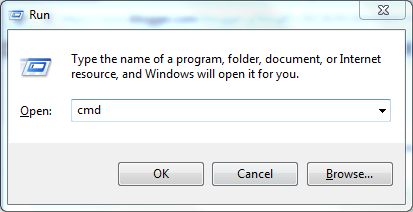





No comments:
Post a Comment