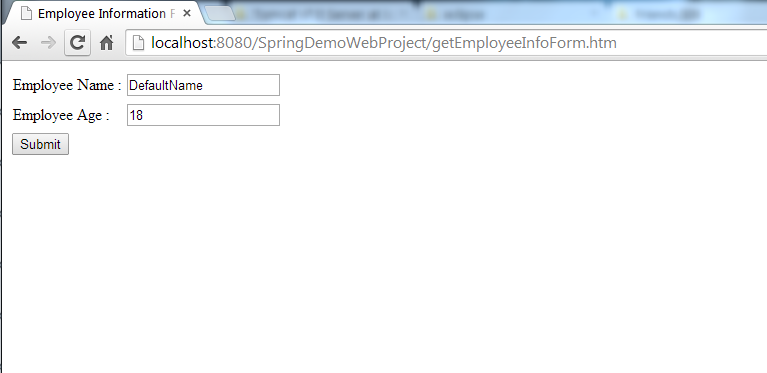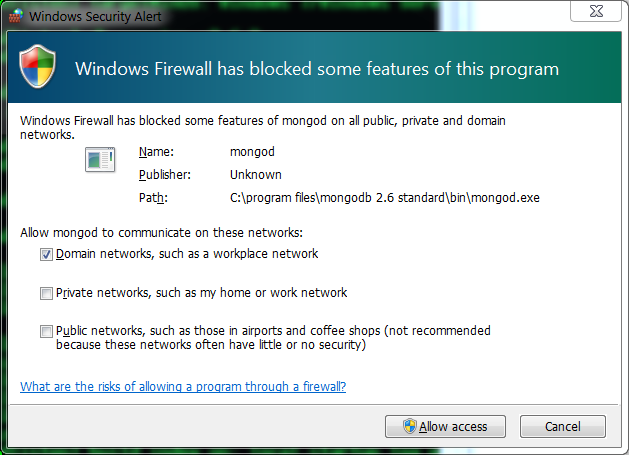Background of the problem
I was installing Ubuntu 12.04 LTS on VMware.
I used the "Easy Mode" option while installation.
When I finish the installation, the VMware automatically tried to install VMware Tools and it was stuck. No graphical interface could be loaded. Restarting the VM and rebooting Ubuntu did not help.
You will get something like following
******************************************************************
******************************************************************
Vmware Easy Install
PLEASE WAIT! VMware Tools is currently being
installed on your system. Depending on the
version of Ubuntu you are installing, you may
log in below and use the system during
intallation. Otherwise, please wait for the
graphical environment to launch. Thank you.
******************************************************************
******************************************************************
ubuntu login:_
Some random Screenshot I picked up from the net as I already resolved my issue :) . It looked same as below -
Solution
Follow 3 steps mentioned below
- Restore the
/etc/issue file:
Use the command : sudo mv /etc/issue.backup /etc/issue
- Restore the
/etc/rc.local file:
Use the command : sudo mv /etc/rc.local.backup /etc/rc.local
- Restore the
/etc/init/lightdm.conf file:
Use the command : sudo mv /opt/vmware-tools-installer/lightdm.conf /etc/init
And then simply reboot your machine. You should see graphical interface coming up now.
But this also leds to another problem. This does not install your vmware tools. On trying you would get the following error.
To fix this delete and re add drives
1. Power off the virtual machine.
2. Go to VM > Settings
3. Select CD/DVD.
4. Make a note of the current settings for this device, then click Remove.
5. Click Add.
6. Select CD/DVD, and click Next.
7. Select the settings you noted previously (or you can set them later), and click Next > Finish.
8. Select Floppy.
9. Make a note of the current settings for this device, then click Remove.
10. Click Add.
11. Select Floppy, and click Next.
12. Select the settings you noted previously (or you can set them later), and click Next > Finish.
13.Power on the virtual machine and install VMware Tools.
This should install vmware tools.
Note : To install the vmware tools if you get popup saying CD is read only don't worry. Copy the tar.gz file to your home folder. Extract folder contents using
tar -xvf filename and then install it. There is a python script in the extracted folder (ends with extension .py). Simply run it
sudo ./filename.py and your vmware tools should get installed.