Device also does not show up in adb. Try adb devices . It will not show up unless you have enabled USB debugging and installed the right driver.
If you have not even enabled Developer option you may want to do it now
How to enable developers option in your android device?
Before going to the troubleshooting steps make sure following basic checks are passed.
PS : You may also have to manually download and install driver if not found automatically. So when you click update select from local directory.
For example when I tried this with samsung Galaxy S5 driver was not automatically installed. So I downloaded it manually from their site and installed it.
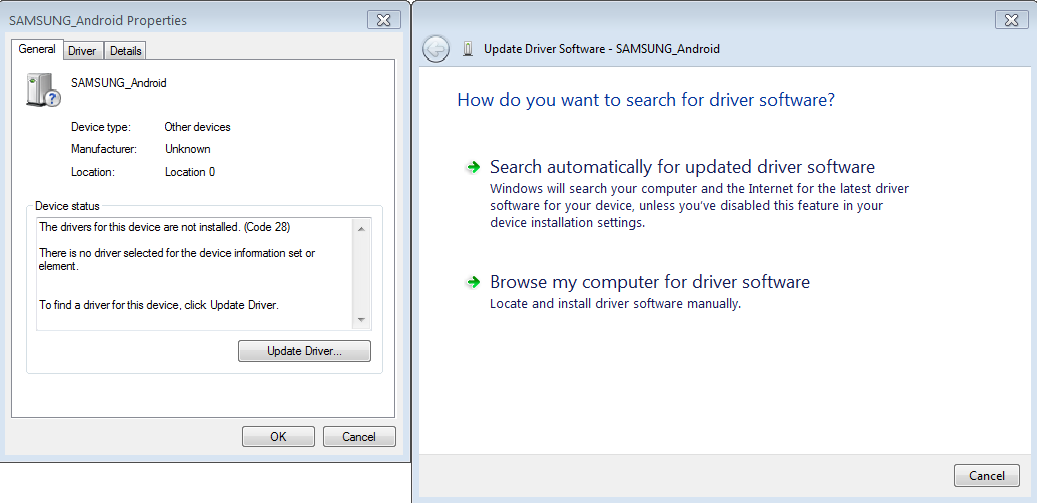
Use Browse my computer option.For samsung driver from above link you will get exe file that will install driver for you.
Recent I bought Mote E and had the same problem. Again you need to manually download the suitable driver and install.
Remove the img extension and install.
If you have not even enabled Developer option you may want to do it now
How to enable developers option in your android device?
Before going to the troubleshooting steps make sure following basic checks are passed.
- Make sure you have installed Google USB driver. If not you do it from Android SDK manager.
- Next make sure you have enabled USB Debugging on your android device. You will find this option in System Settings -> Developer Options -> USB Debugging.
- Make sure your device it compatible with the minimum API level you have set on your android project.
Debugging Steps
You need to install proper driver of your device. Only then your Eclipse can detect your device to launch you application on it.
1. Go to Computer(right click) -> Manage -> Device Manager.
2. If your device is categorized in "other devices" or "portable" devices" something is not right. Double click on the device listed in Device manager. Inside it check your driver details.
3. If there are no driver details shown or the button is not clickable then the driver is not installed. If it is you need to update it.
4. Windows should automatically do this for you. If not you can click on the icon when it is searching for the device driver and select "install most suitable driver automatically". [You will have to enable automatic update for this]
5. Either case mentioned in point 3 the end result should be that after installing your driver(mind any suitable driver if your device driver is not available). Your device should be listed under the category "Android USB Devices"
6. Now you can be sure that ADT would detect your device.
2. If your device is categorized in "other devices" or "portable" devices" something is not right. Double click on the device listed in Device manager. Inside it check your driver details.
3. If there are no driver details shown or the button is not clickable then the driver is not installed. If it is you need to update it.
4. Windows should automatically do this for you. If not you can click on the icon when it is searching for the device driver and select "install most suitable driver automatically". [You will have to enable automatic update for this]
5. Either case mentioned in point 3 the end result should be that after installing your driver(mind any suitable driver if your device driver is not available). Your device should be listed under the category "Android USB Devices"
6. Now you can be sure that ADT would detect your device.
PS : I have mentioned any suitable driver because in my case I had Micromax A69(ICS) and it installed HTC driver. After this Android ADT started detecting my device.
I am using Windows 7. Attaching a screen shot just for the reference -
I am using Windows 7. Attaching a screen shot just for the reference -
PS : You may also have to manually download and install driver if not found automatically. So when you click update select from local directory.
Samsung/ SAFE devices
For example when I tried this with samsung Galaxy S5 driver was not automatically installed. So I downloaded it manually from their site and installed it.
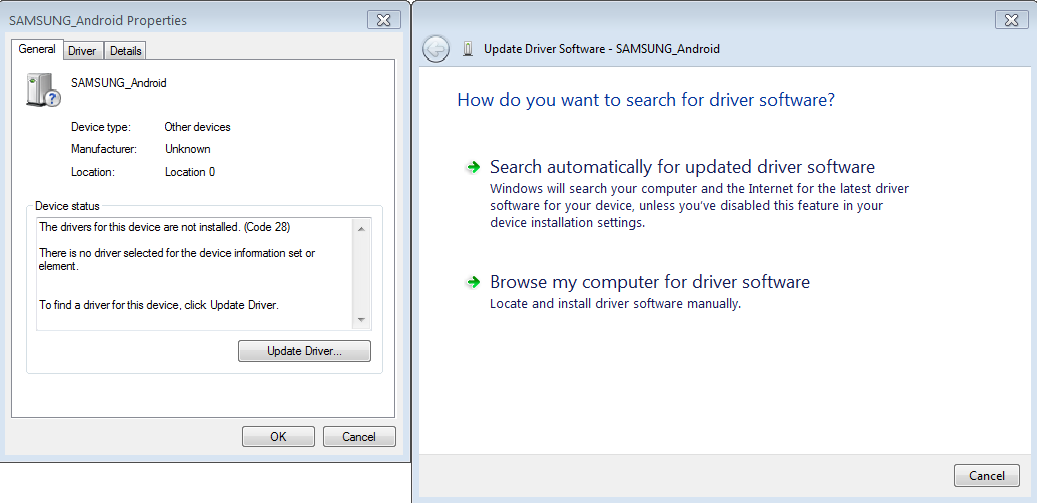
Use Browse my computer option.For samsung driver from above link you will get exe file that will install driver for you.
Moto G/E
Recent I bought Mote E and had the same problem. Again you need to manually download the suitable driver and install.
Remove the img extension and install.
Relate Links
- How to enable developers option in your android device?
- Troubleshooting steps when Android device is detected but not recognized by Eclipse ADT.
- Installing Google Nexus 5 USB Drivers (for ADB)





I struggled to let my SONY Xperia Z2 be detected in ADT.
ReplyDeleteI installed the official USB drivers on SONY's site but as soon as I connect my phone through USB, it is detected as a 'Portable Device', which is why it is not detected in ADT.
I managed to make it detected by disabling the default MTP feature that activates once connected in USB.
This is not easily done in Android KitKat and SONY Xperia.
You have to go in Xperia Connectivity in the main setting screen.
Then unplug your USB cable if plugged, and choose MSC instead of MTP.
Then the phone is correctly detected in ADT.
Enjoy!
Hacen
Thank you, Aniket, for tip #2:
ReplyDeleteNext make sure you have enabled USB Debugging on your android device. You will find this option in System Settings -> Developer Options -> USB Debugging.