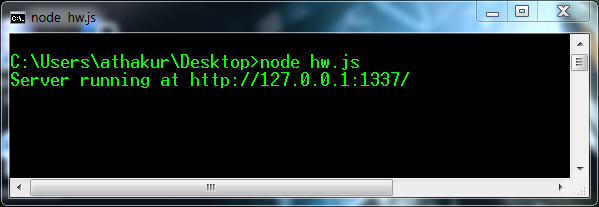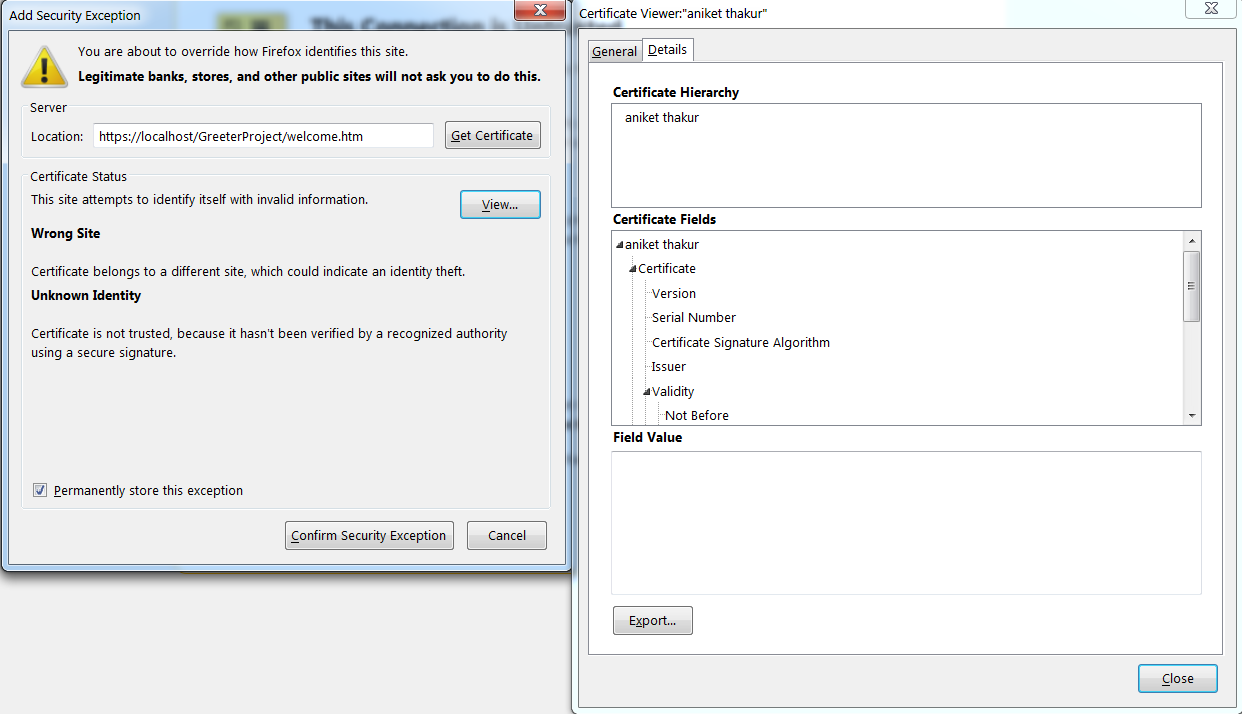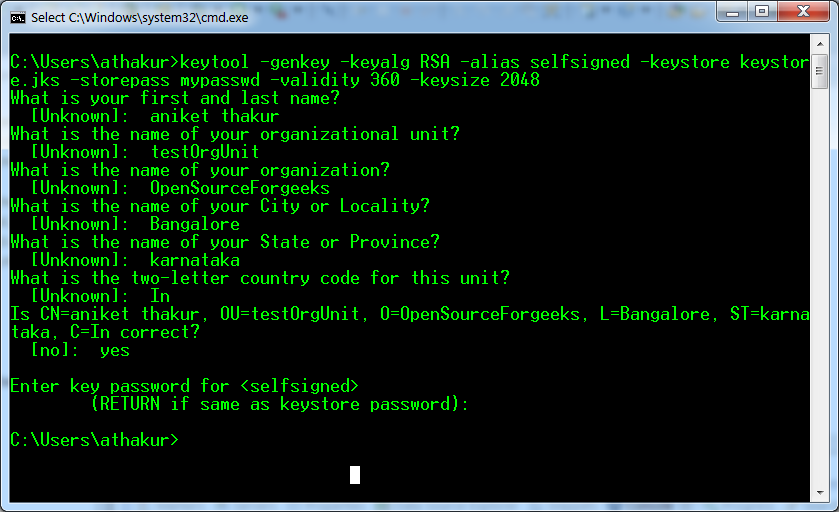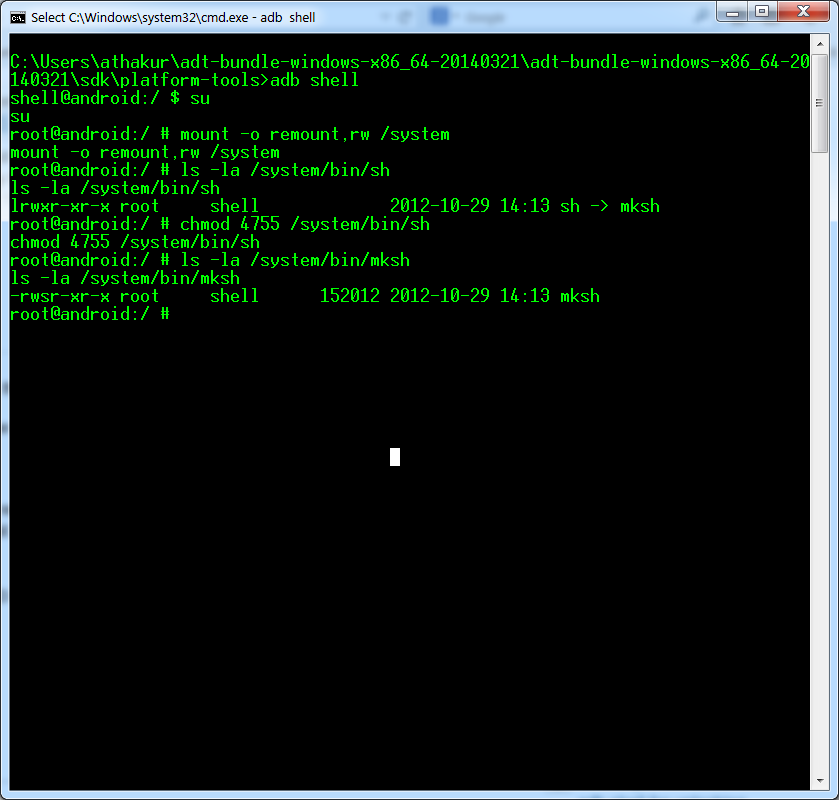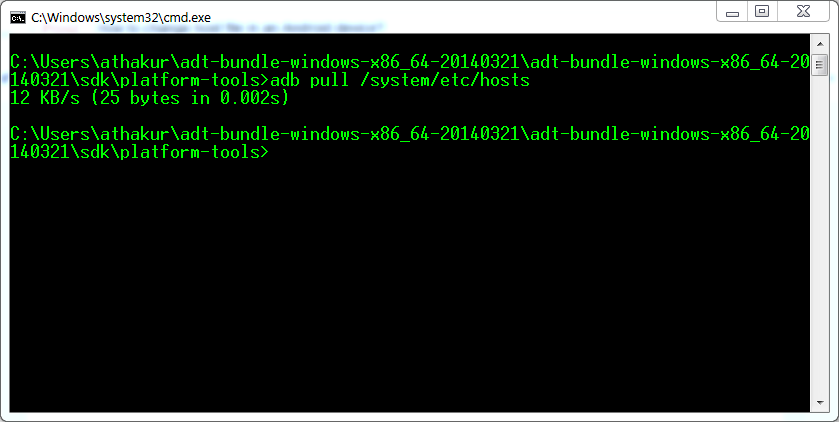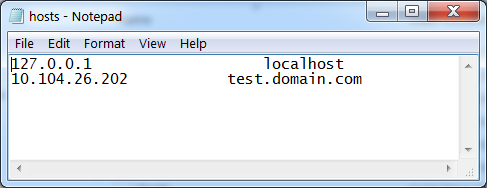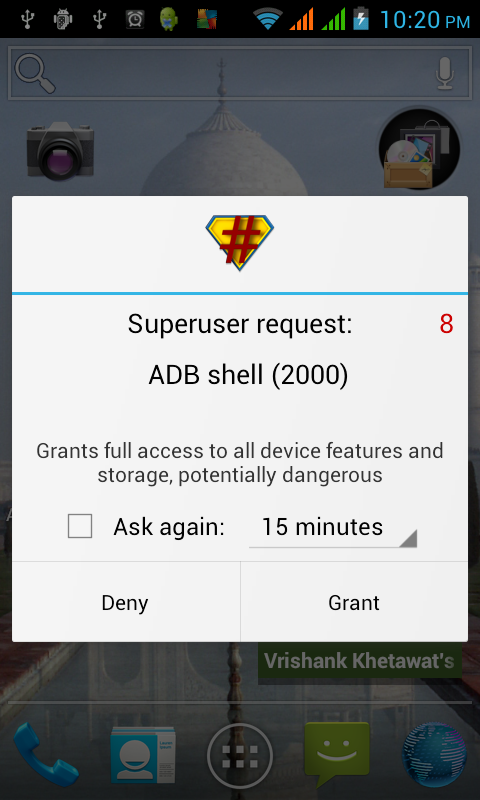Background
It all started when I thought of creating an addon for firefox. Basic setup requires you to set up a new profile to work on. I am not sure why this feature is known to few people developing addons for firefox. Basically you can create multiple profiles in firefox. That means if you are sharing your computer with some other person you can have two different firefox profiles for each. Each profile has its own bookmarks, active logons etc. Both are mutually exclusive.
Logged into GMail? and friend wants to see his mail ? Use different profile. Keep one profile fixed for yourself.
So lets see how this is done.
Logged into GMail? and friend wants to see his mail ? Use different profile. Keep one profile fixed for yourself.
So lets see how this is done.
Getting Started
- Make sure there are no instances of firefox running or the below command won't work.
- First add your firefox to your PATH environment variable (It is not necessary but if you are planning for experimenting with firefox like me I would suggest go ahead and do it.)
- Next open your command prompt and type
'firefox --profilemanager'.
That should open a profile manager. In that you can create a new profile. I have named it 'developer'.
- Once created you can launch any profile by the command
'firefox -p developer'.
If you want to run two profiles together you can do
'firefox -no-remote -p default'.
You need to use 'no-remote' argument.
- You can also take backup up your profiles using MozBackup . You can download it from here.
Thats it with setting up the profile. If you only want to have exclusive profiles for use you are good with above. If you want to explore further look below -
Developer configurations
If you are looking ahead to develop for mozilla firefox then you may want to set up certain configuration properties.
Open your browser with developer profile and enter
about:config
in the address bar. You should see the following screen -
Go ahead and select "I promise!" :). You should then get access to advanced configurations.
Set the properties as described in the Setting up an extension development environment.